Instructions for Publishing Free Streaming Video From Your Ad. Our streaming server partner is www.Ustream.tv.
![]() How to stream in
standard quality
How to stream in
standard quality
Step 1: Click on the link www.Ustream.tv and create an account.
| Figure 1: Registration, click on the Sign Up link on the top of the page. |
 |
| A confirmation email will be sent to the email address you provided. |
| Step 2: Log in to Ustream.tv. |
| Figure 2: After you create account, sign in image after you click on the Log In link at the top of the page. Enter your Login name and Password. |
|
|
| Step 3: You may have been asked to name your Show & Categorize it, push thru and click on Your Shows. |
| Figure 3: Once logged in, click on Your Shows, then click on Live Embed and copy this code. |
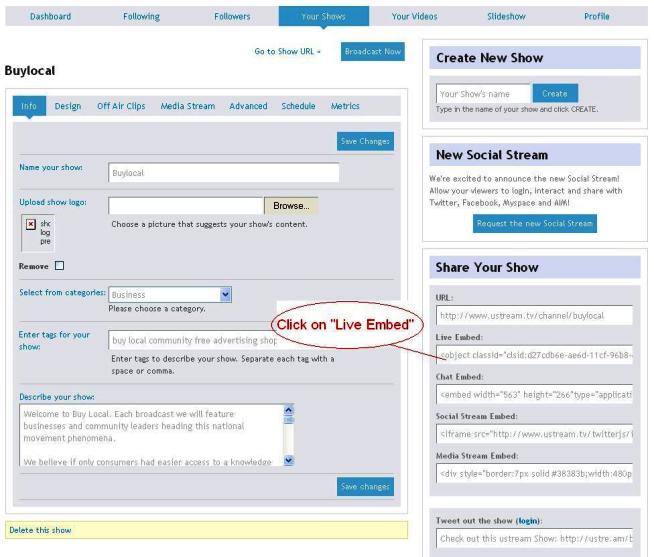 |
| Step 4: Log in to the Advertiser Adform http://www.internettermsofuse.com/Adform.aspx (if it is already open it may have timed out) |
| Figure 4: Paste the Live Embed code in the box marked "Live Webcam Stream FREE on our Adform |
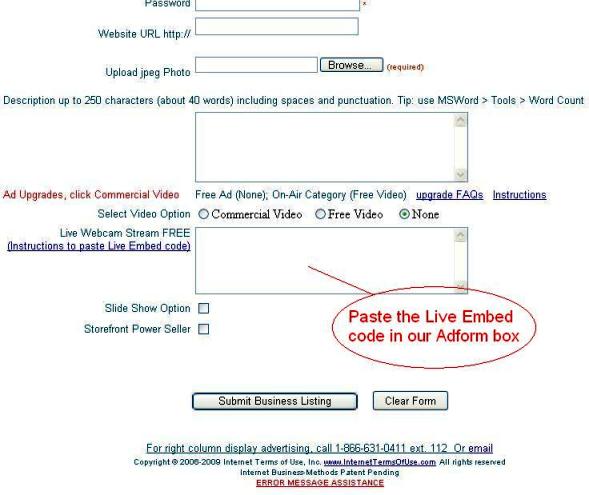 |
| Step 5: To finish, click on the "Submit Business Listing" button on the bottom of the Adform |
| Click "Submit Business Listing" and a camera Icon appears on your ad. To launch your camera: 1) Attach a camcorder with a USB cable, or a Webcam with a USB cable to your computer; 2) Log In to Ustream.tv; 3) Click on Your Shows; 4) Click on Broadcast Now - and you are now broadcasting live video from your Ad Listing.. |
| ============================================================================== |
|
How To Stream Standard Quality Streams
(Mac & PC) Step 1: Go to http://www.ustream.tv/login-signup and create an account or log into an existing one. Step 2: Once logged in, click the green "Broadcast Now" button at the top right of the screen:
Note: If you want to stream your desktop,
you'll need to install software to have that choice in the dropdown
list. Step 3: Go to http://www.ustream.tv/mybroadcasts and click on the "Advanced" tab. Scroll down until you see:
Note: If you want to stream your desktop,
you'll need to install software to have that choice in the dropdown
list. |